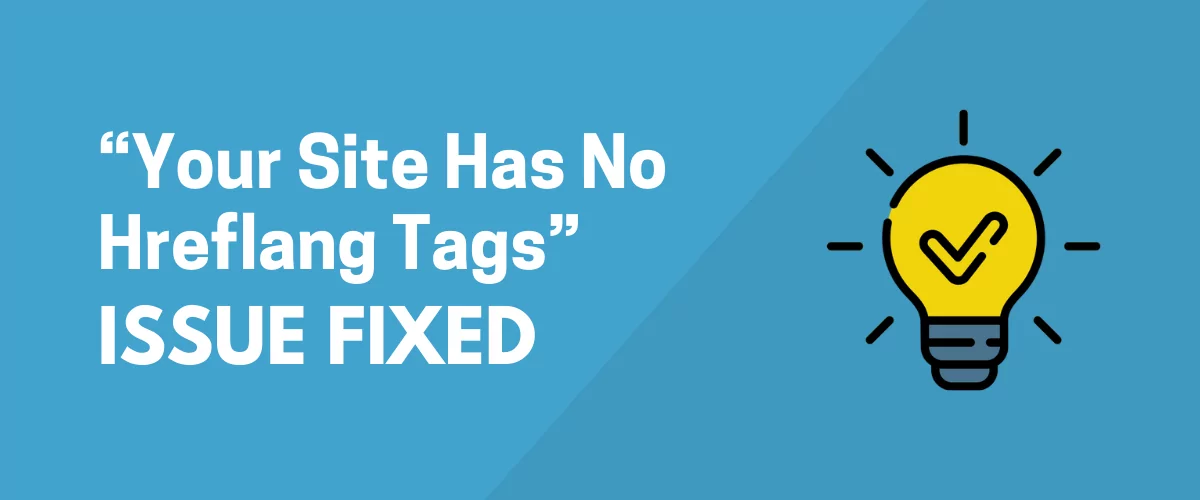Seen a warning that “your site has no hreflang tags” in Google Search Console but not sure what that means and what you need to do to fix things?
If your website offers multiple versions of your content for different languages and/or reader locations, it’s essential that you add properly formatted hreflang tags to your site’s code.
If you’re seeing this error in Google Search Console, that means Google wasn’t able to detect these hreflang tags, either because you haven’t added them or you’ve added them incorrectly.
Don’t worry, though! This guide is going to cover everything that you need to know to add hreflang tags to your website and fix the error in Google Search Console.
Here’s what to expect from this article:
- A general introduction to hreflang tags
- Which sites need to use hreflang tags (if your site doesn’t fit, this warning doesn’t matter for you)
- What the “Your site has no hreflang tags” error means
- How to fix the “Your site has no hreflang tags” error manually or with the free TranslatePress WordPress plugin
What Are Hreflang Tags?
Hreflang tags are small bits of behind-the-scenes code that let you tell Google and other search engines which language and locale each version of a page is targeting.
They’re especially important for multilingual sites because they let you link pieces of content together while specifying the language and locale of each version.
For example, let’s say that you have a post – call it “Hello World” – that’s available in three different languages – English, Spanish, and German.
Hreflang tags let you communicate the following information:
- The English version of the post is at yoursite.com/hello-world
- The Spanish version of the post is at yoursite.com/es/hola-mundo
- The German version of the post is at yoursite.com/de/hallo-welt
Collectively, these three pages would be known as an hreflang cluster because all three are linked together using common hreflang tags.
Not only does this help Google serve up the correct language for each searcher, but it also tells Google that all three posts cover the same content, even though they’re in different languages.
You can also use hreflang tags to communicate information about certain locales in addition to languages. For example:
- yoursite.com/hello-world is the English version for readers from the USA
- yoursite.co.uk/hello-world is the English version for readers from the UK
Adding proper hreflang tags is important for a few different reasons:
- Prevent duplicate content issues – hreflang tags help Google understand that these linked pieces of content aren’t duplicates, but are instead targeting different languages and/or locales.
- Optimize pages for different audiences – hreflang tags help make sure Google ranks the right version of the page for each searcher.
- Benefit from shared ranking signals – Google has hinted that pages linked together in an hreflang cluster can benefit from shared SEO ranking signals.
If you want to learn even more about hreflang tags, you can check out our ultimate guide to hreflang tags.
Do You Need Hreflang Tags If Your Site Only Has One Language?
If you have a multilingual site, you absolutely need to add hreflang tags. There’s no debate there.
But do you need hreflang tags if you only offer a single language on your site?
Well, the answer is that it depends.
Even if you only offer a single language, you still might want to use hreflang tags if you have different versions of your site that target different locales. For example, if you have one version for the USA, one for the UK, and one for Australia, you should still add hreflang tags even if all three versions are in English.
The hreflang tag will help Google make sure that it serves the Australian version of your site to people searching from Australia and the USA version to people searching from the USA.
If you only have a single version of your site in a single language, there’s not really much need to use hreflang tags, though a small number of SEOs do still recommend it.
What Does the “Your Site Has No Hreflang Tags” Message Mean in Google Search Console?
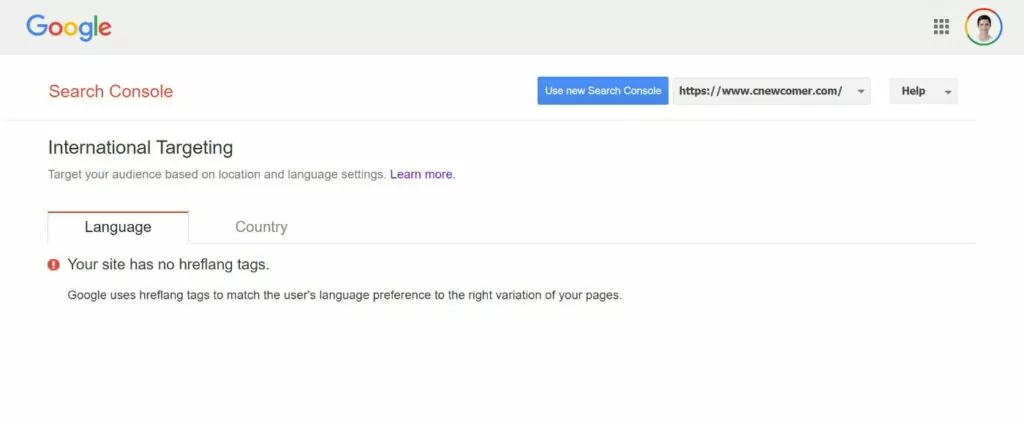
The “Your site has no hreflang tags” message appears in the International Targeting tool of Google Search Console, which is still available as a legacy tool.
The message means exactly what it sounds like – Google has been unable to detect any hreflang tags on your site, which means that it won’t be able to properly index and connect the different language/locale versions of your pages.
This could be because you just plain haven’t added any hreflang tags or it could be because you’ve tried to add tags but done so incorrectly.
Either way, it’s important to fix this problem if you offer your site in multiple languages because it can have a negative effect on your site’s SEO and user experience.
The “fix” will be either adding hreflang tags (if you haven’t done so already) or troubleshooting why Google isn’t properly detecting your hreflang tags (if you’ve tried to add them already).
Once you fix the problem, this error message should disappear in Google Search Console and be replaced by a report that shows you how Google has interpreted your site’s hreflang tag structure.
How to Manually Set Up Hreflang Tags
If you’re using WordPress, we’ll show you a much easier way to fix the “Your site has no hreflang tags” problem in the next section by using the free TranslatePress plugin.
However, if you’re not using WordPress, you might need to manually set up hreflang tags…which can be a bit of a bear.
You can and should add hreflang tags in two locations:
- The <head> section of each page’s code.
- Your site’s XML sitemap.
The key thing to understand with hreflang tags is that the hreflang cluster must always include every single instance of the page including the current page.
For example, if you have an English and Spanish version of the page, each page would include the hreflang tags for both the English and Spanish versions. Yes – the English-language page still includes the hreflang tag for the English version, even though that’s the page a visitor is already on.
Including all instances of a page in every hreflang cluster is important so that Google can fully understand how things connect. If you don’t do it, that can trigger the error.
Read below for the code format that you need to follow to fix the “Your site has no hreflang tags” error.
Again, if you feel overwhelmed by trying to add this code yourself, keep reading for a much easier plugin solution for WordPress users.
Code Format for Hreflang Tags in <head>
<link rel="alternate" hreflang="en" href="https://yoursite.com/hello-world/" />
<link rel="alternate" hreflang="es-mx" href="https://yoursite.com/es/hola-mundo/" />
<link rel="alternate" hreflang="de" href="https://yoursite.com/de/hallo-welt/" />
Code Format for Hreflang Tags in XML Sitemap
<url>
<loc>https://yoursite.com/hello-world/</loc>
<xhtml:link rel="alternate" "hreflang="es-mx" href="https://yoursite.com/es/hola-mundo/"/>
<xhtml:link rel="alternate" "hreflang="de" href="https://yoursite.com/de/hallo-welt/"/>
</url>
How to Fix “Your Site Has No Hreflang Tags” on WordPress
If you’ve built your website with WordPress, the TranslatePress plugin offers an easy way to not just translate your content into one or more new languages, but also automatically ensure that every single page has the proper hreflang tags.
For WordPress users, this is usually the easiest way to fix the “Your site has no hreflang tags” problem. Rather than needing to manually add the tags (and keep them updated when you change things), you can just let TranslatePress do all of the work for you without lifting a finger.
To give you full coverage, TranslatePress will add hreflang tags to both the <head> section of each page, as well as to your WordPress site’s XML sitemap (including compatibility for most popular SEO plugins).
It will also let you manage all of your site’s translations using a visual editor, which gives you a more convenient way to work with multilingual content.
Below, you’ll find a quick guide on how to use TranslatePress to fix the “Your site has no hreflang tags” problem. If you want a more detailed look at creating a multilingual site with TranslatePress, you can also check out our full WordPress multilingual tutorial.
TranslatePress Multilingual
The easiest way to fix the your site has no hreflang tags error on WordPress.
Get the plugin1. Install TranslatePress and Choose Languages
To get started, install and activate the free TranslatePress plugin on your site. It’s listed at WordPress.org, so you can install it like any other free plugin.
Then, go to Settings → TranslatePress to choose the languages that you want to use on your site (and therefore the languages for which you want to add hreflang tags):
- Default Language – the original language of your site in which you wrote your original content.
- All Languages – one or more new languages that you want to add to your site.
Here’s what it looks like to add hreflang tags for both English and Spanish:
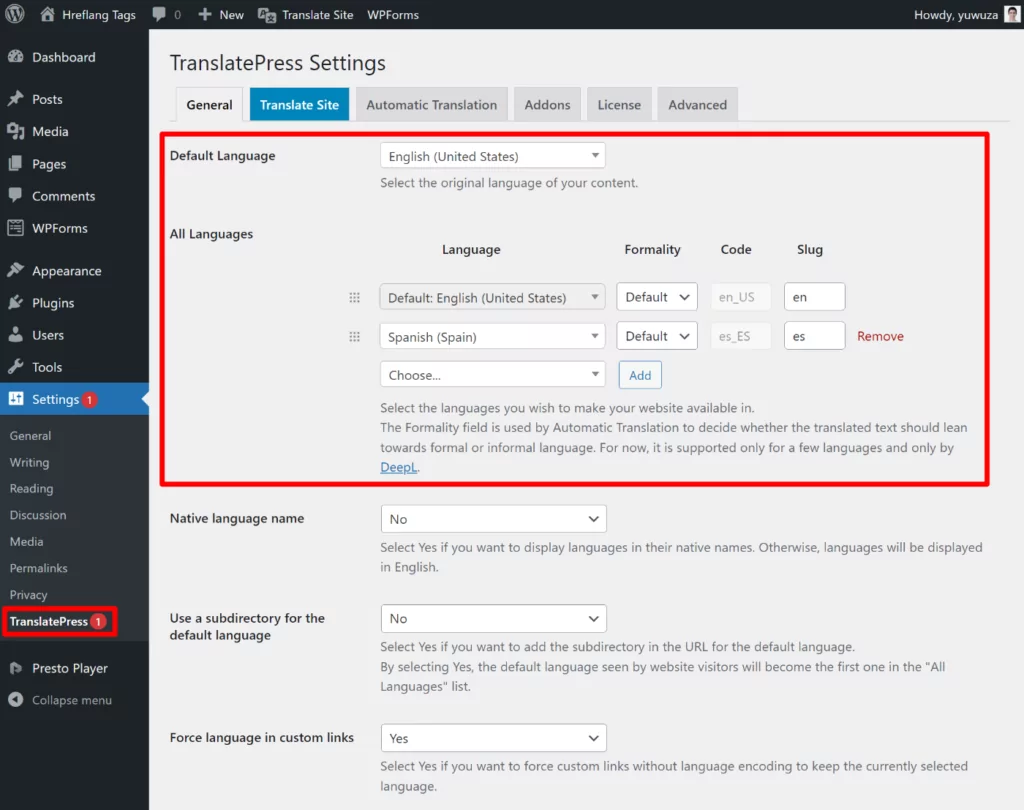
Note that you’re able to choose both the language and the locale. You could even choose the same language twice, but in different locales.
The free version of TranslatePress lets you add one new language to your site (for two languages total). If you want to use more than that, you can upgrade to the Personal license to add support for unlimited languages.
2. Translate Your Content
Next, you’ll want to use TranslatePress to translate your content, which is how you’ll create the different versions of your pages to include in hreflang tags.
When you use TranslatePress to translate a piece of content, TranslatePress will create a static, SEO-indexable page for each language version and include that page in the hreflang cluster.
You can translate your entire site or you can only translate certain important pieces of content.
If you want to save time, TranslatePress also supports automatic machine translation using either Google Translate or DeepL. Even if you use machine translation, you’ll still be able to edit all of the translations from the TranslatePress editor.
If you want to use automatic translation, you can set that up from the Automatic Translation tab of the TranslatePress settings area. You can follow our guide on how to automatically translate WordPress for detailed instructions.
Alternatively, you can also just translate your content from scratch.
Either way, here’s how to launch the TranslatePress editor:
- Open the page that you want to translate on the frontend of your site.
- Click the new Translate Page option on the WordPress toolbar.
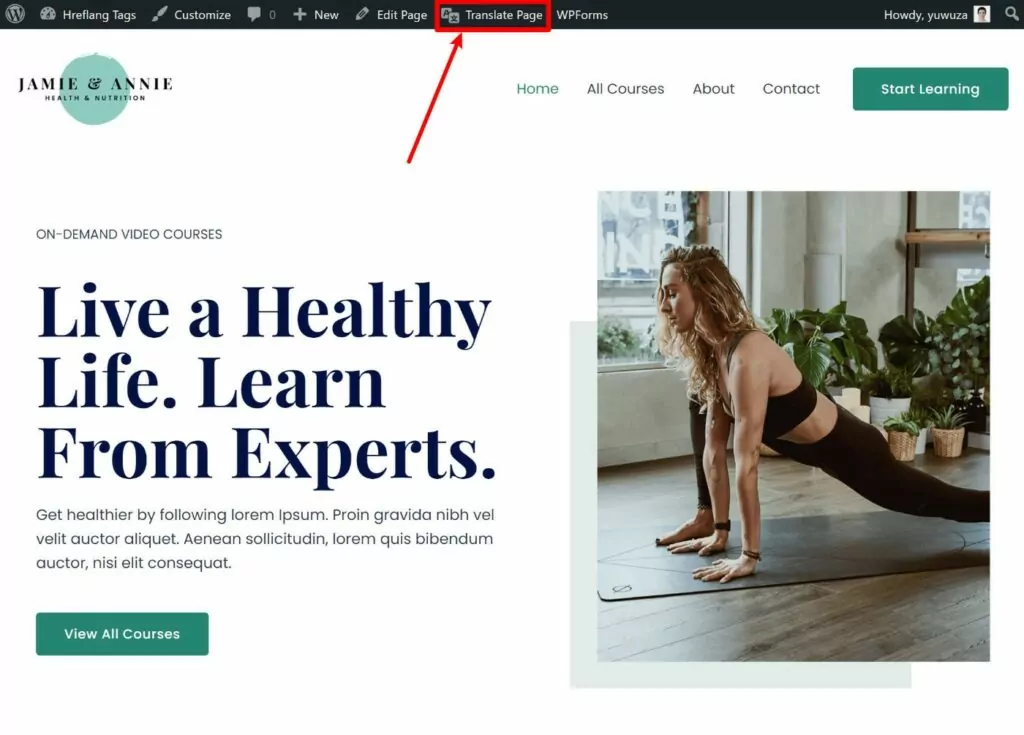
You should see a visual preview of the page on the right and a sidebar on the left.
To edit the translation for any content, all you do is hover over it and click the pencil icon. That will open the translation in the sidebar where you can add/edit translations as needed.
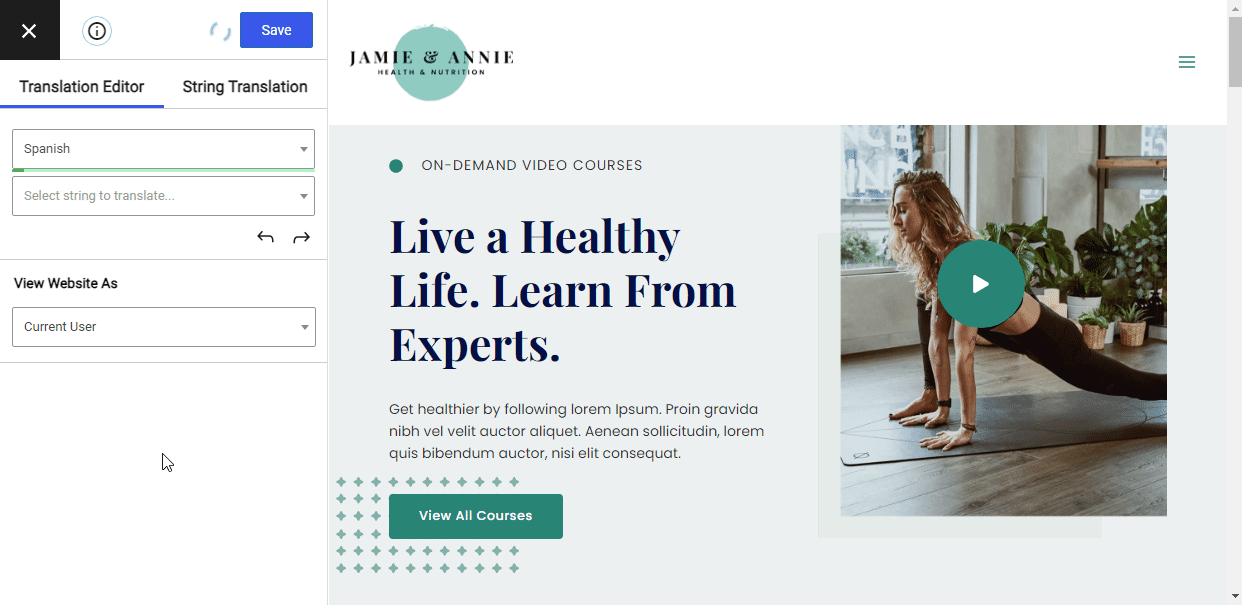
You can use this same point-and-click approach to translate 100% of your content, whether it comes from the WordPress editor, your theme, another plugin, and so on. If you want a more detailed look at anything, we have a bunch of guides on translating various types of content:
- Editor (Gutenberg) blocks
- Custom fields
- Custom post types
- WordPress forms
- WordPress menus
- Popup content
- Sliders
- WooCommerce products
- Elementor (page builder)
- Divi (page builder)
- Oxygen (website builder)
3. Test/Verify Your Hreflang Tags
At this point, you should have proper hreflang tags in the <head> section of every page on your site.
You can verify this by looking at the code directly or using a tool like the hreflang.org testing tool.
While there are other tools with nicer interfaces, the reason we like this tool is that it lets you quickly check your entire site (by entering a sitemap) instead of needing to manually add each URL (though you can also test individual URLs).
Here, you can see that our test site got the “all ok” after setting up TranslatePress:
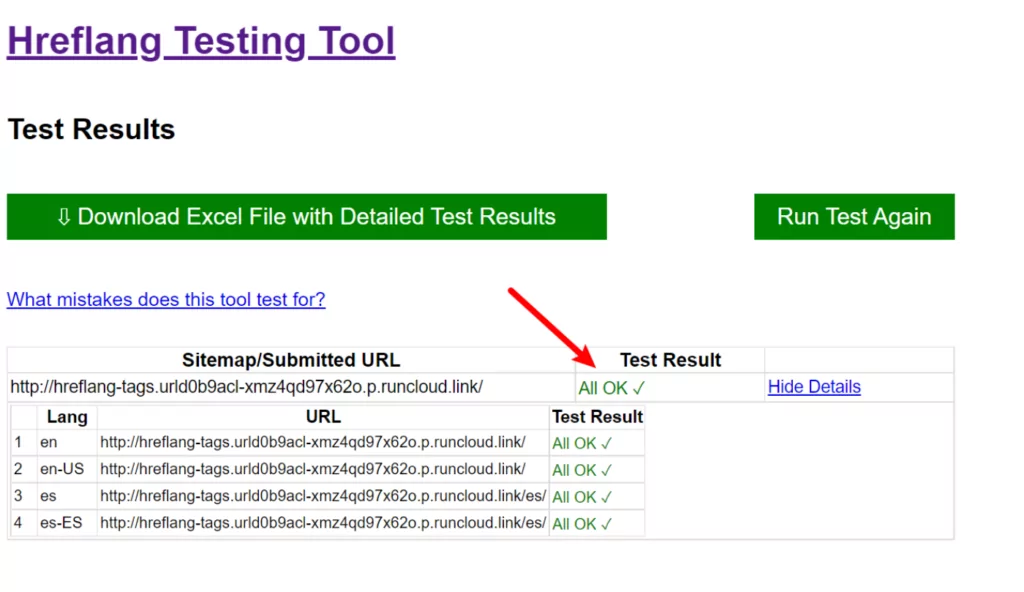
If you want to also add hreflang tags to your WordPress site’s XML sitemap, you can purchase the TranslatePress Personal license to access the SEO Pack add-on.
The SEO Pack add-on not only helps you create a multilingual sitemap with the proper hreflang tags, but it also gives you lots of other features to improve multilingual SEO such as the ability to translate SEO titles/descriptions, image alt text, and more.
4. Finish Setting Up Key Multilingual Functionality
At this point, you’re totally finished from the perspective of fixing the “Your site has no hreflang tags” error. Google should now be able to detect your site’s hreflang tags and show you them in Search Console (though it will take some time for the data to update).
However, you might want to perform a few other steps to create a better experience for your human visitors, such as adjusting your frontend language switcher. To learn how to do that, check out our full WordPress language guide.
Fix the “Your Site Has No Hreflang Tags” Error for Good
If you offer multiple versions of your site for different languages and/or locales, it’s important to add hreflang tags so that Google and other search engines can understand how those pages connect.
If you’re seeing the “Your site has no hreflang tags” error in Google Search Console, that means Google hasn’t been able to detect hreflang tags on your site, which is a problem if your site is targeting multiple languages/locales.
To fix the problem, you need to add properly formatted hreflang tags to your site’s <head> section (and ideally your XML sitemap).
While you can do this manually, the TranslatePress plugin offers a much simpler and fully automated solution for adding hreflang tags on WordPress.
You won’t need to lift a finger when it comes to hreflang tags – just choose your languages, translate your content, and let TranslatePress ensure that every page has the proper hreflang tags.
If you’re ready to get started, you can follow the tutorial above or read our complete guide to creating a multilingual WordPress site.
TranslatePress Multilingual
The easiest way to fix the your site has no hreflang tags error on WordPress.
Get the pluginDo you still have any questions about how to fix the “Your site has no hreflang tags” error? Let us know in the comments!
If you found this post helpful, please check out our YouTube channel, where we constantly upload short & easy-to-follow video tutorials. You can also follow us on Facebook and Twitter to be the first to know each time we post.