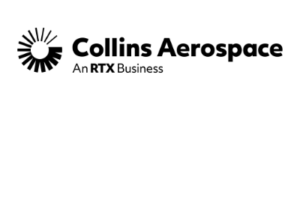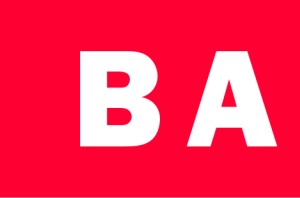How to connect the 4 As – Cobham Aerospace
May 16, 2019
AVIATOR S is giving operational advantage to Aircraft, Air Traffic Management, Airlines and Airports. Cobham AVIATOR S is enabling revolutionary Inmarsat SB-S technology, providing real-time, secure connectivity.