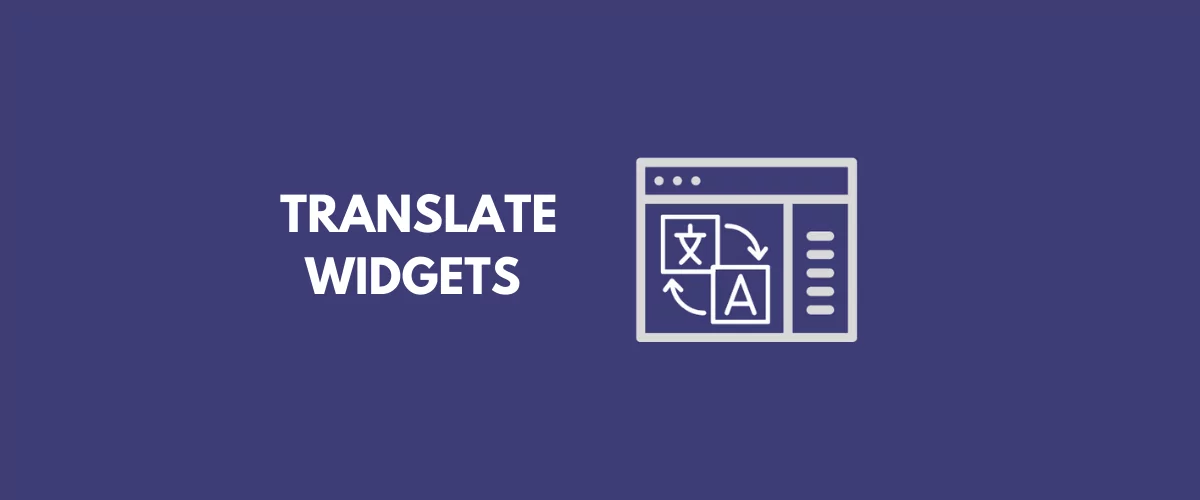If you’re looking to build a multilingual WordPress site learning how to translate WordPress widgets content is critical in order to have a fully translated website. Translating widgets content in WordPress is not always straightforward, that’s why choosing the right translation tool is important.
Some translation plugins will require that you register widget fields for translation which is done either by writing code or by using a complicated interface / or a completely separate plugin. Others simply don’t have support for translating WordPress widgets. There is however a simpler and faster way. One that doesn’t require any custom code and is fully visual (you translate what you see).
In this tutorial we’ll focus on how to use TranslatePress – a WordPress translation plugin – to translate widgets in WordPress. Using its front-end visual translation interface all you do is click on a certain widget text and you can enter its translation in the sidebar, like this:
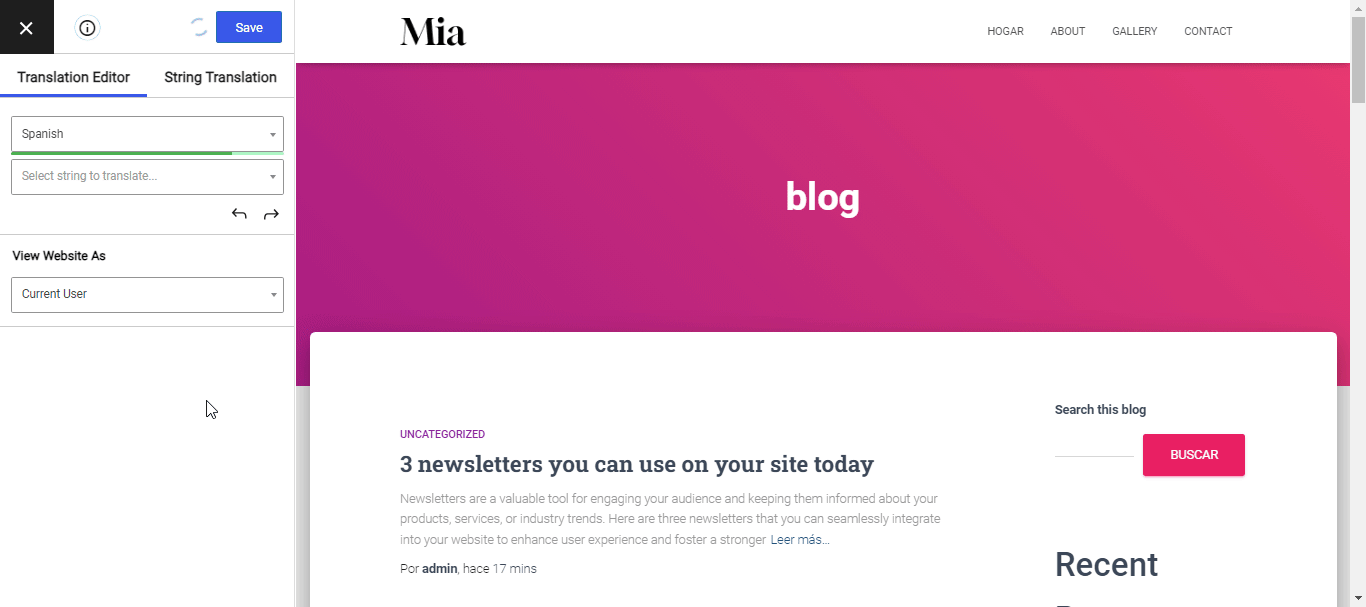
Ready to learn how to set it up? Here’s how to translate any WordPress widget using TranslatePress.
What are WordPress widgets and why translate them in the first place?
WordPress widgets allow you to add content to your website sidebar or footer area. Some common examples would be: adding a search box to your site, listing product categories for your WooCommerce store, or adding a Post Archives dropdown to your blog. Since plugins will often define their own widgets, the options available are unlimited.
Adding WordPress widgets to your website requires no code experience or expertise. They can be added, removed, and rearranged using the Theme Customizer or Appearance → Widgets in the WordPress admin interface.
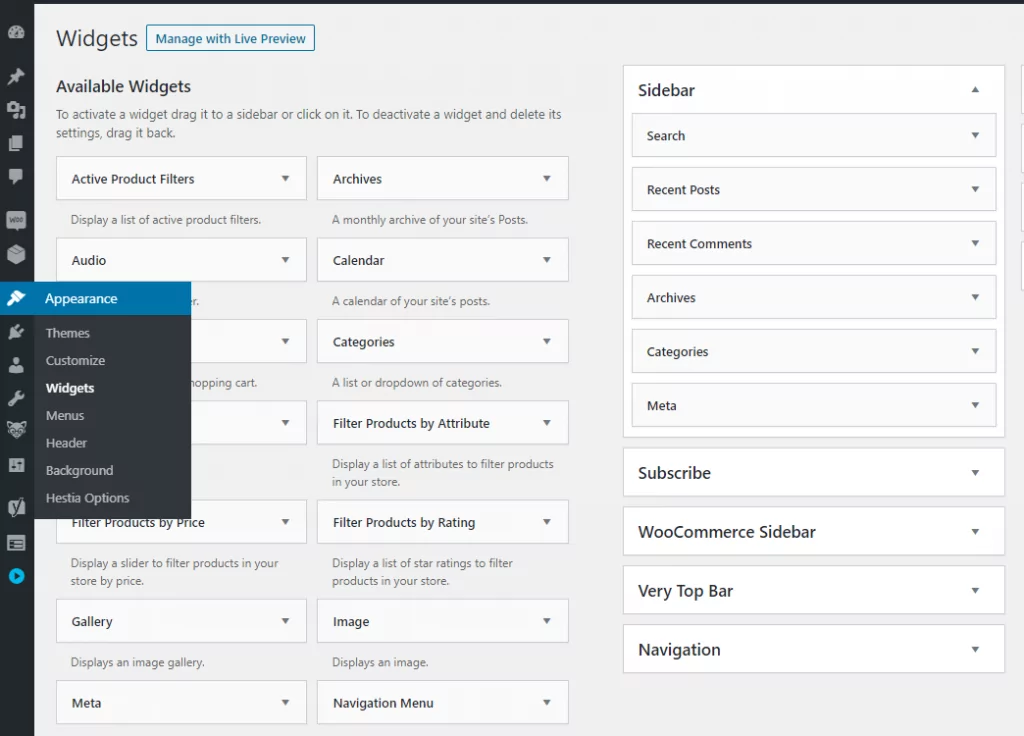
A theme can place widget areas anywhere on a page. For example, besides the usual sidebar locations, some themes let you also place widgets in the footer of every page.
For this tutorial, we’ve set up a blog with a sidebar where we’ll add different types of widgets: a search box, a text/html widget, Recent Posts, Archives, and Categories. Then we’ll use TranslatePress to translate all of them.

Before we start off, here’s a quick video tutorial explaining how to do this in short:
But if you want to get into more detail and take things at your own pace, please continue reading this article.
Translate Widgets in WordPress Using TranslatePress
If you’re looking to make your website available in multiple languages you will need just one tool: TranslatePress.
TranslatePress Multilingual
TranslatePress is the easiest way to translate your WordPress site. It's fast, won't slow down your website, works with ANY theme or plugin and it's SEO friendly.
Get the pluginInstall TranslatePress and Choose Languages
You can start by installing and activating the free TranslatePress plugin from WordPress.org.
Once you’ve activated the plugin, navigate to Settings → TranslatePress and choose the languages you want to make your website available in.
First, choose the Default Language, which is the language that your website content is currently written in. Then, add new translation languages that you want to offer.
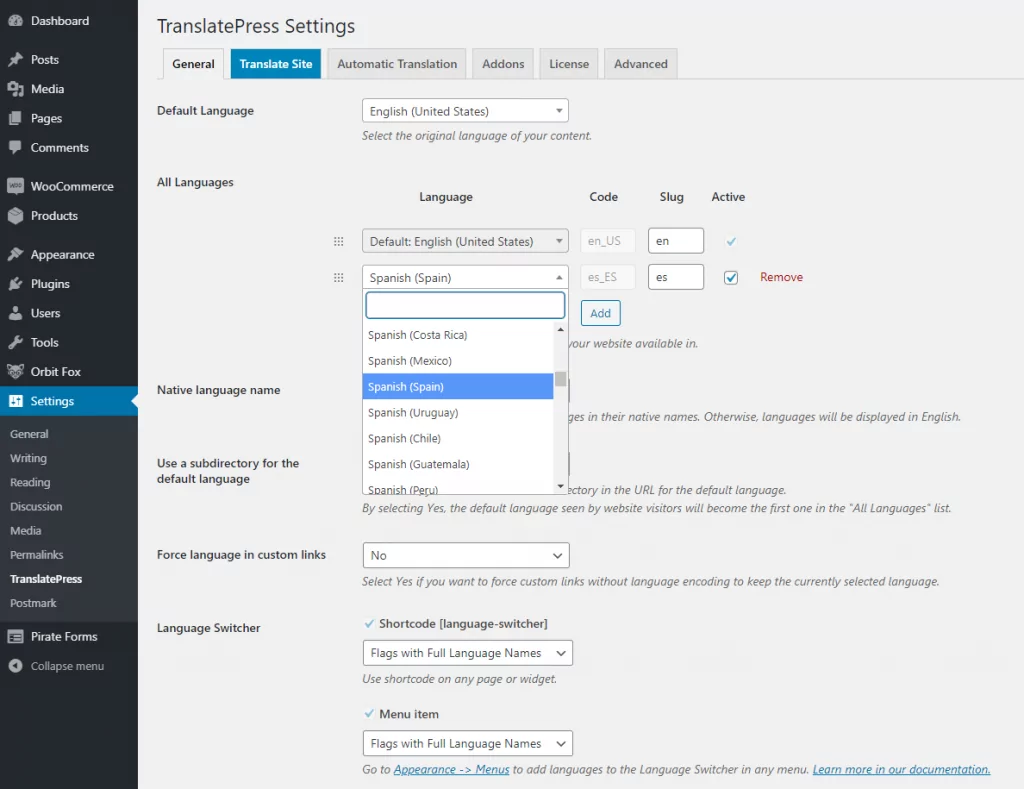
The free version of TranslatePress lets you translate your content into one new language while the premium version has support for adding unlimited languages.
The are a few other settings in TranslatePress, like adding and customizing a front-end language switcher, but for now, we’ll simply click Save Changes and proceed to translate the widget content.
Creating Multilingual Widgets in WordPress
We’re now ready to start translating our previously added widgets. For this simply navigate to the page (Blog in our case), where the widgets are displayed, and from the admin bar at the top click Translate Page.
Now, this is where the magic happens. This will open up the TranslatePress visual interface where you should see a live preview of your site, much like the native WordPress Customizer, and a translation sidebar on the left.
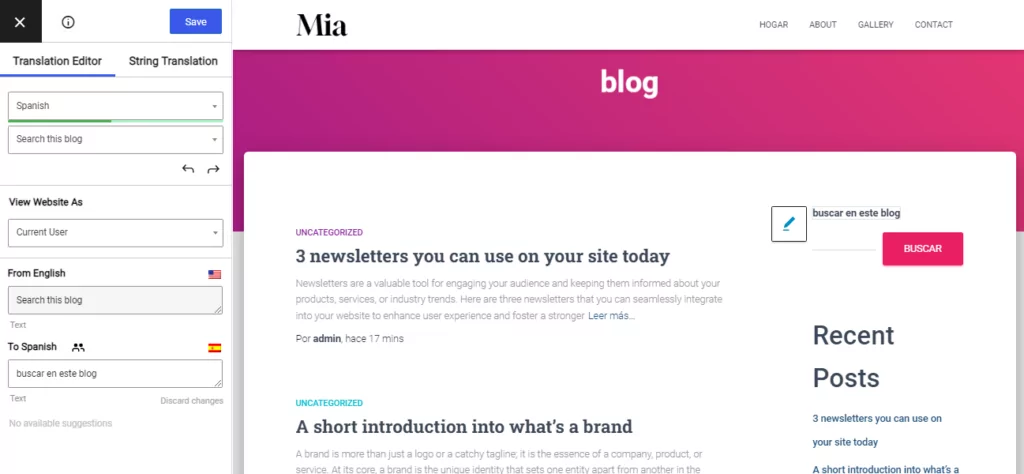
To translate a widget, all you do is hover over its text and click the blue pencil icon and enter your desired translation. Here’s how to translate the Search box into Spanish:
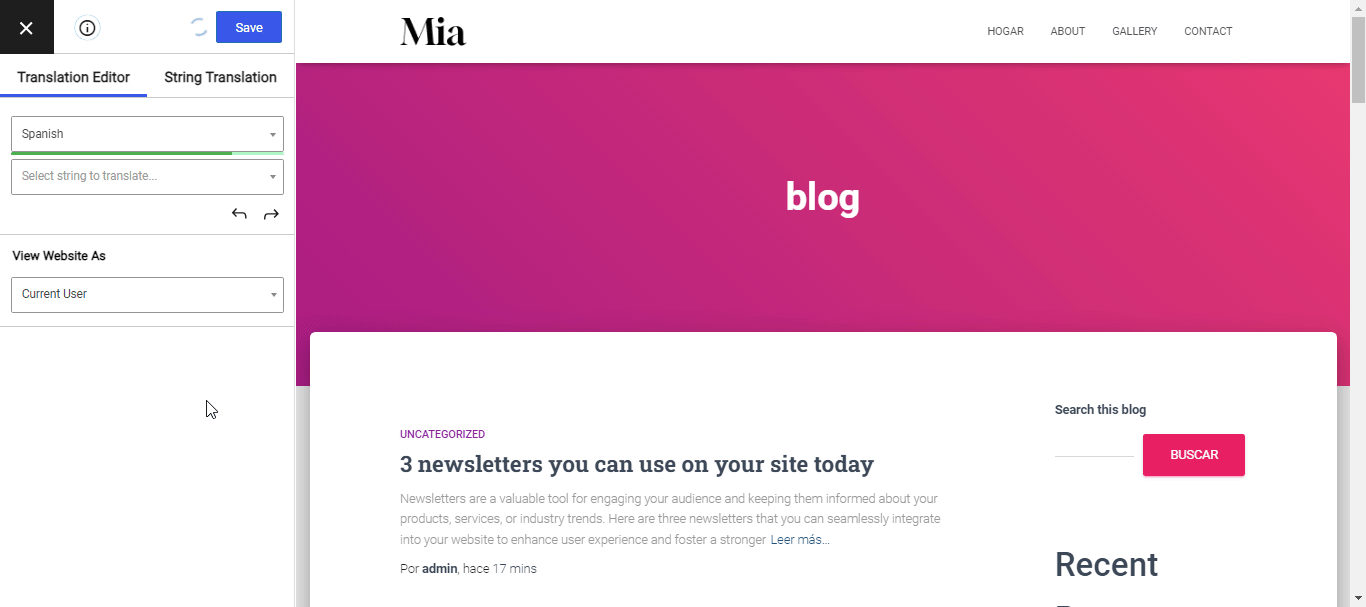
The same approach works for the “About Us” HTML widget
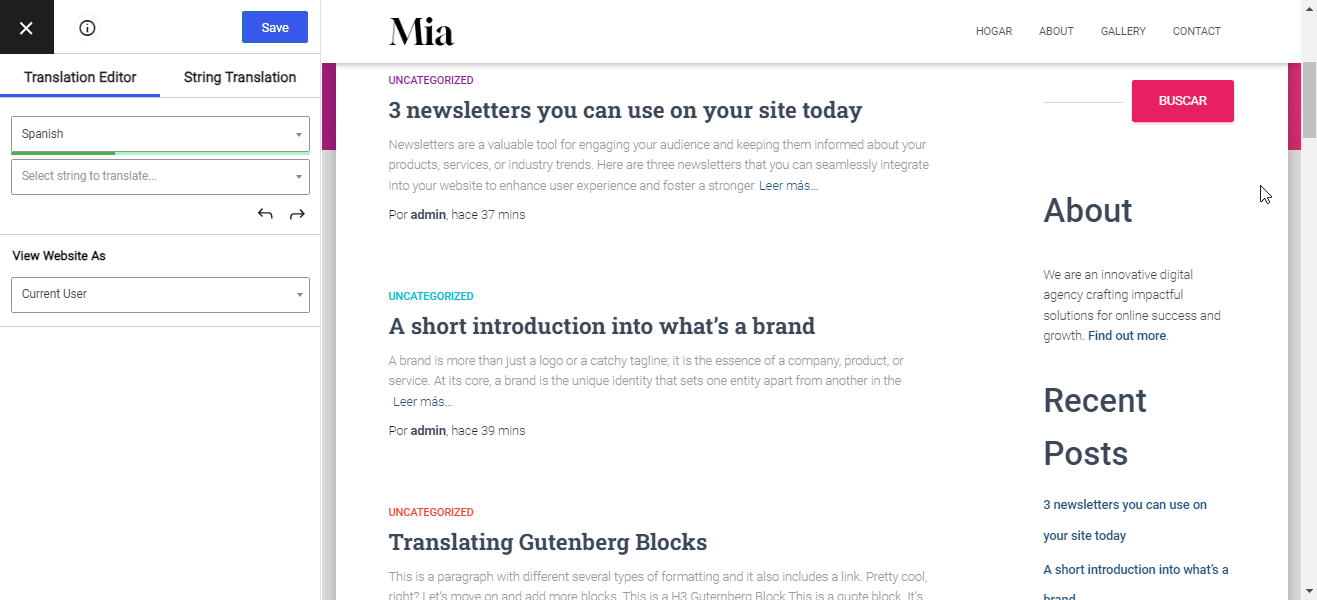
…and it’s the same for any other widget, independent of type or whether it was added by a plugin, theme, or WordPress itself.
You simply click to select a certain text, enter its translation, save and move to the next one. That’s it.
The same approach can be used to translate any type of content on your website. Besides standard content, TranslatePress makes it super easy to translate more complex elements like popus, images with text, sliders, or forms.
For a step-by-step guide on how to translate all your site content have a look at How to Create a Multilingual WordPress Site.
Translate Widgets in WordPress Automatically
Besides manual translation, TranslatePress has support for automatic translation as well.
So, to make things even easier you can simply enable automatic translation from TranslatePress settings and have your WordPress widgets translated in no time.
The plugin lets you connect to Google Translate or DeepL to use automatic machine translation on your site’s content. Google Translate integration is available with the free version of TranslatePress while DeepL requires the premium version.
We’ll use Google Translate for this tutorial. Under TranslatePress settings simply navigate to the Automatic Translation tab, and Enable Automatic Translation. Choose Google Translate as the translation engine and insert your Google Translate API Key.
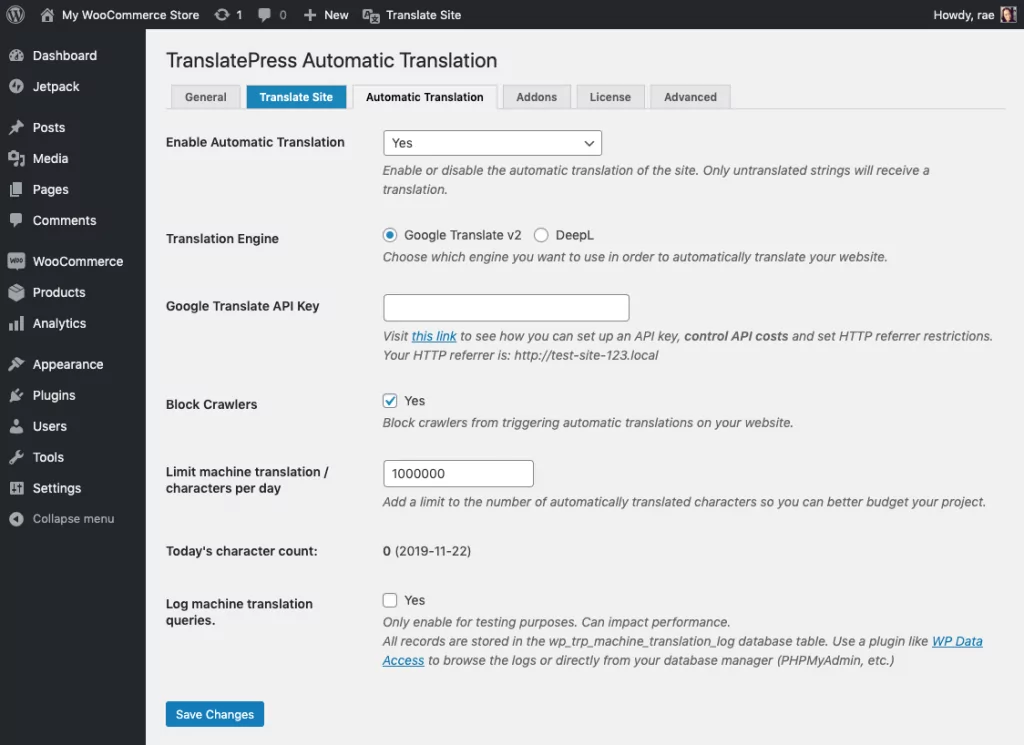
Once you click Save Changes you can simply browse your website and see it instantly translated. Here’s what our blog page content (including widgets) looks like after enabling automatic translation:
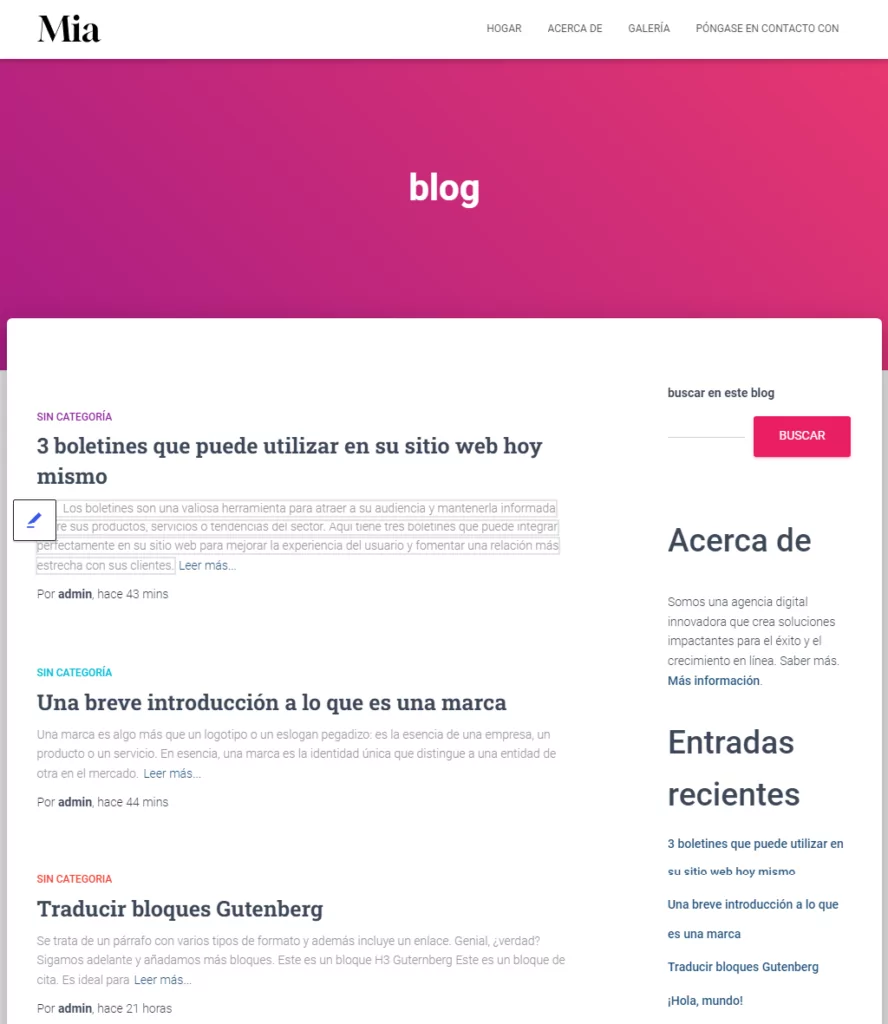
TranslatePress will locally store the finished translations which means that you will only have to pay once the cost of automatic translation (not every time a user visits that page). It also increases speed (you don’t have to connect to the automatic translation service on every page load).
Besides this, you can always edit those automatic translations using the visual translation interface and make sure everything is properly translated.
How to Show Different Widgets based on Language
There are situations where you might want to display different widgets based on language. Not simply translate the widget content, but display a different widget altogether and translate that one.
You can easily achieve this using the free Widget Logic plugin in addition to TranslatePress.
Simply install and activate Widget Logic, then in the WordPress admin navigate to the widgets area under Appearance → Widgets. You’ll notice a Widget Logic field added under each widget.
Let’s say we want to display the Search box for English only and hide it on the Spanish blog.
For this, under the widget logic field we add: (get_locale() == 'en_US')
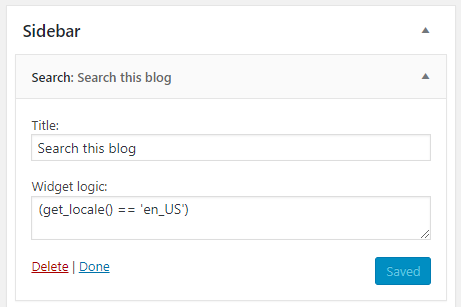
This will display the widget only when this condition is met. In our case, when the language you’re browsing is set to English (United States) → ‘en_US’.
Notice how the Search box dissapeared from the Spanish version of the site now:
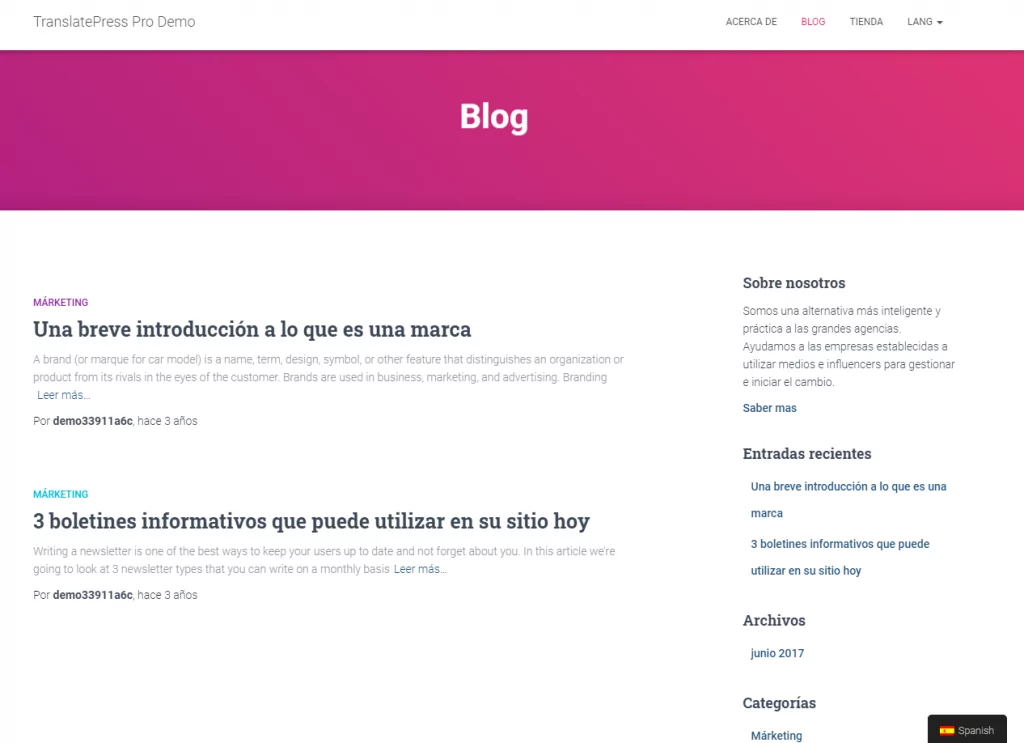
For extra flexibility you can use any variations of the logic listed above, including negating it:!(get_locale() == 'en_US'). This will make the search box appear on all the other language versions, except for English.
WordPress Language Switcher Widget
TranslatePress offers several ways of adding a WordPress language switcher to your site.
- Shortcode – You can use the shortcode [language-switcher] to display a language switcher on any page or in a widget.
- Menu item – Go to Appearance → Menus to add languages to your navigation.
- Floating language selection – Adding a floating dropdown that follows you on every page of your site.
To create a language switcher widget we’ll use the shortcode [language-switcher] and place it inside a text widget, like so:
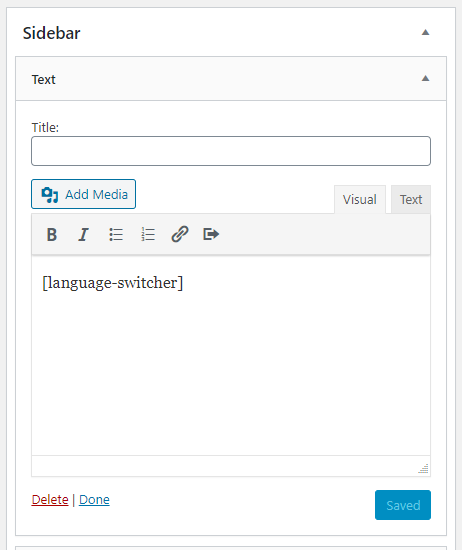
Under the TranslatePress Settings → General tab, you have five options for configuring what the language switcher shortcode displays:
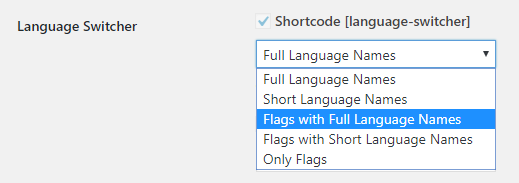
On the front-end, the language switcher widget shows a dropdown box that will allow visitors to easily switch languages.
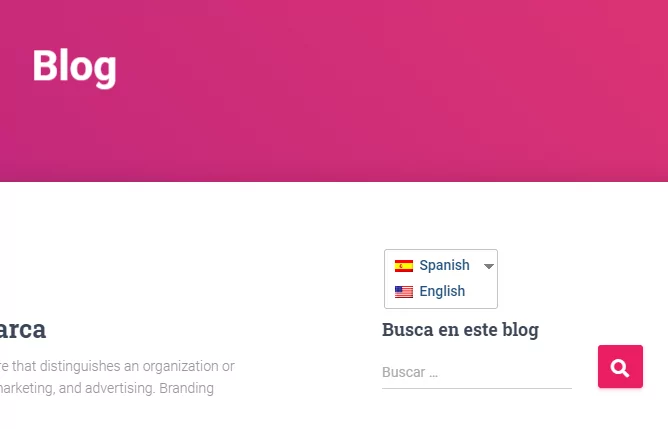
Translate WordPress Widgets Today!
TranslatePress makes it super easy to translate any WordPress widget, directly from the front-end using a super intuitive visual interface. The same approach can be extended to translate all your site content and make it available in multiple languages.
TranslatePress Multilingual
TranslatePress is the easiest way to translate your WordPress site. It's fast, won't slow down your website, works with ANY theme or plugin and it's SEO friendly.
Get the pluginTo get started, you can download the free version of TranslatePress. Then, upgrade to a premium plan for unlimited translation languages, improved multilingual SEO, automatic translation via DeepL, automatic user language detection, and more.
Do you still have any questions about how to translate widgets in WordPress? Let us know in the comments below!
If you found this post helpful, please check out our YouTube channel, where we constantly upload short & easy-to-follow video tutorials. You can also follow us on Facebook and Twitter to be the first to know each time we post.