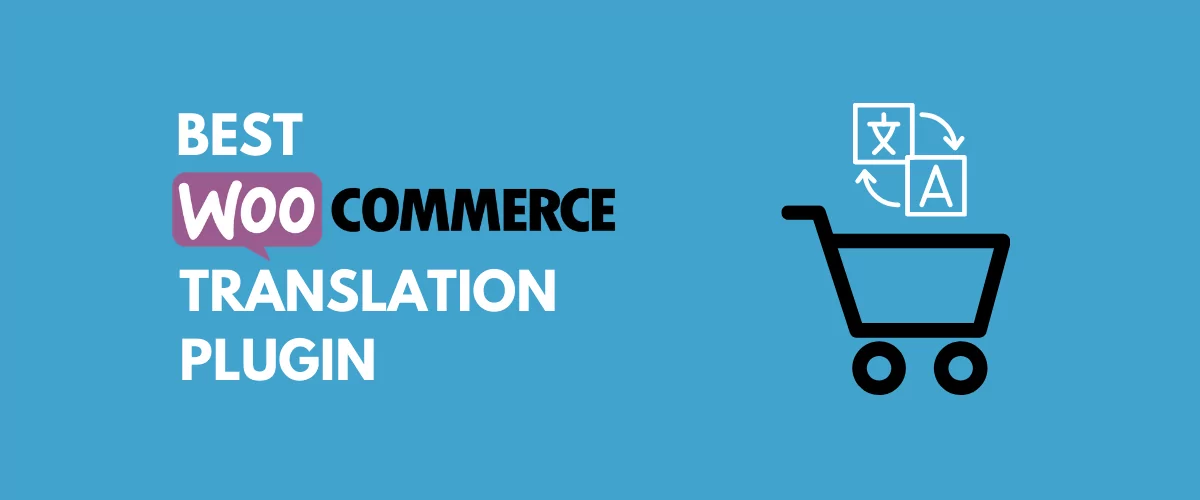If you want to open your WooCommerce store to new audiences and boost your revenue, creating a multilingual eCommerce store is a great option. But choosing a WooCommerce translation plugin is a big decision that you want to get right the first time.
Your decision will affect your store’s front-end usability, performance, and how easy it is for you to create a comprehensive, SEO-friendly multilingual store.
To help you pick the right translation plugin, we’re going to dig into the most important features to look for in a translation plugin for WooCommerce. Then, we’ll recommend an easy-to-use solution that offers all the features you need to create an optimized multilingual WooCommerce store.
Let’s get to it!
Nine Important Features to Look for in a WooCommerce Translation Plugin
When you’re trying to choose the best WooCommerce translation plugin for your store, you need to pay attention to these nine features…
1. Ease of Use
If you’re translating a WooCommerce store, you’re probably going to spend a lot of time in the interface of your WooCommerce translation plugin both now and in the future.
While there’s the big undertaking of translating your store when you go live with your multilingual site, you’ll also need to translate new products as you add them.
All that to say, you want a WooCommerce translation plugin that’s easy for you, or for your translators/shop admins, to use.
For the best ease of use, you should look for a WooCommerce translation plugin with a visual translation interface. There are a few reasons why a visual translation interface makes a better option for translating your WooCommerce store:
- Translation speed – instead of searching for a string or duplicating entire chunks of content in a new language, you can just click on the text that you want to translate on a live preview of your store.
- Design/layout – the length of your text plays an important role in the layout of your site. For example, is the heading text two lines or three lines? You can’t see how a translation will affect the design of your site from the backend, but you can with a visual editor.
- Simplicity – if you’re handing off translations to a third-party translator who’s not a WordPress guru, they’ll find it a lot easier to pick up a visual translation interface vs trying to work in the WordPress backend.
For example, imagine being able to translate your shop page just by clicking on a live preview. Easy, right?
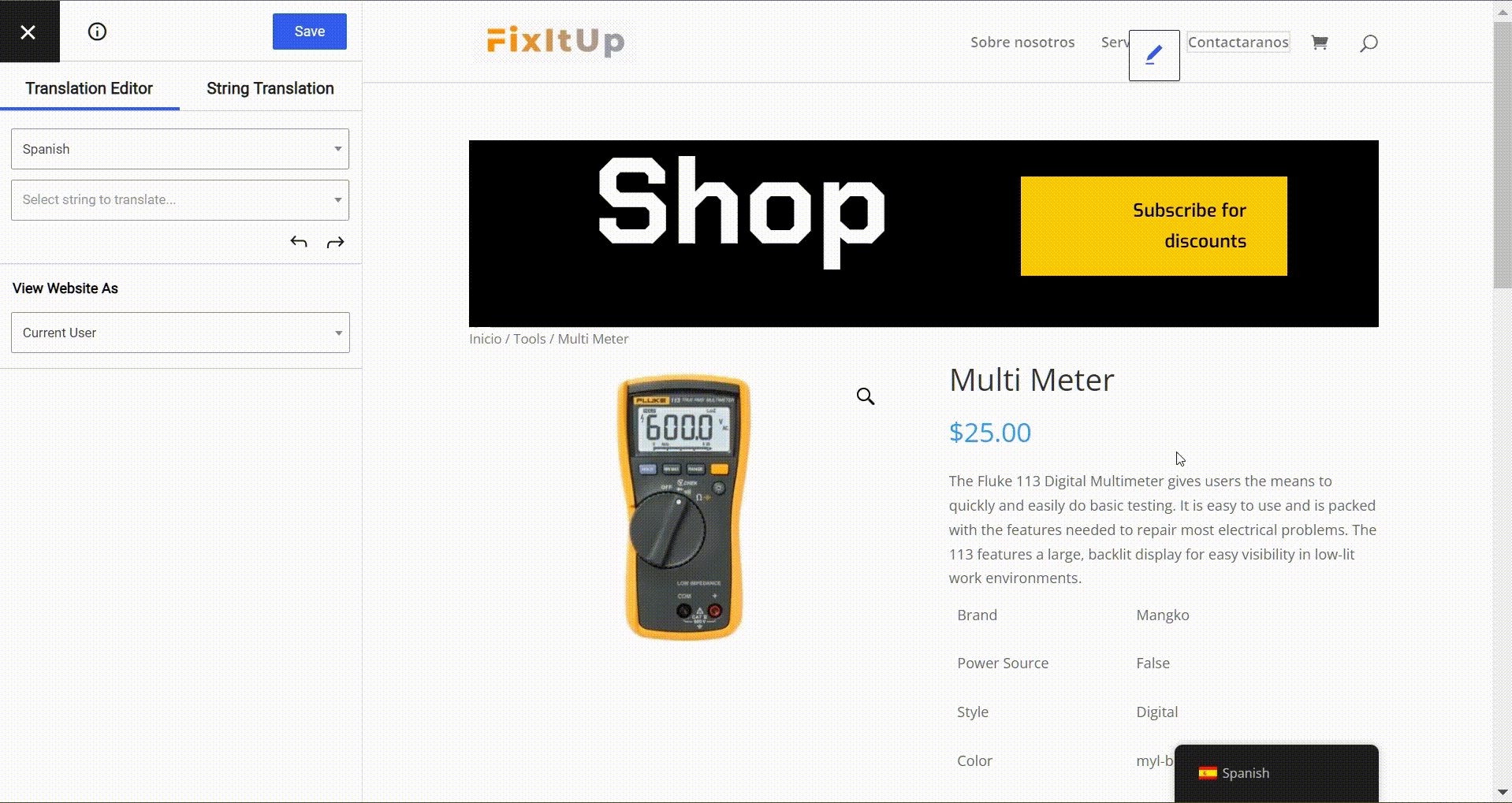
2. Translation Completeness
There are a lot of different elements that go into creating a 100% multilingual WooCommerce store.
For example, you have:
- Products
- Add to cart buttons
- Cart/checkout pages
- Widgets/shop filters
- Product images (especially if you include text on your images)
- Taxonomies (categories, tags, custom taxonomies)
- Posts
- Pages
- Custom post types
- Menu items
- Content from other plugins
- …a lot of different content types!
If you want to fully localize your store and create a great multilingual eCommerce experience for your visitors, you need a WooCommerce translation plugin that can handle all of those elements.
3. Multilingual SEO
If you’re putting in the effort to translate your store, you probably want your store’s translations to rank in Google so that you can benefit from increased organic traffic thanks to multilingual SEO.
If you want to create an SEO-friendly multilingual store, you need a WooCommerce translation plugin that will set you up for success with:
- Fully indexable translated versions of your store – for example, yourstore.com/es/ for the Spanish-language version of your store.
- Translatable SEO elements – beyond front-end content, you need to be able to translate your store’s URL slugs, SEO titles, and meta descriptions.
- Multilingual Sitemap – with the right plugin, you can submit a multilingual sitemap to Google to help Google crawl/index content in all of your languages.
If you pick the right translation plugin for WooCommerce, you should be able to integrate it into your existing SEO plugin (like Yoast SEO).
4. Translation Methods — Automatic vs Manual (or Both)
There are two high-level approaches to translating your WooCommerce store:
- Manual translation – you can either translate your store by yourself, or outsource your translations to a freelancer or professional translation service.
- Automatic machine translation – you use a computer to automatically translate your content. For example, Google Translator, DeepL, Microsoft Translator, etc.
For the best results and most flexibility, you should look for a tool that offers both.
That is, you can use automatic machine translation to save time and get a good baseline for your translations.
But then you can still go in and manually refine those translations as needed, especially for high-value content (like your checkout process or popular products).
5. Price & Availability of a Free Version
Obviously, price always has to be a factor when you’re choosing any WordPress plugin.
Some WooCommerce translation plugins offer viable, albeit limited, free versions that you can use to translate your store. Others only come in a premium version.
Beyond that, there are two common approaches to premium translation plugin pricing:
- “Traditional” WordPress billing – you pay a one-time fee to use the plugin on your site forever. If you want to continue to receive support and updates after the first year, you’ll likely need to renew your license. But you’ll never need to pay just to keep using the plugin and your translations will always be there.
- SaaS billing – you’ll pay a monthly or yearly fee for as long as you want to offer translations. As soon as you stop paying, your translations cease functioning.
If you’re looking to keep costs down, going with a translation plugin that offers a free version and uses the traditional WordPress license structure is a great way to save money.
6. Translation Storage/Ownership
If you care about ownership of your content, you need to pay attention to where your chosen plugin stores your translation data.
When you look at WordPress translation plugins, there are two basic approaches:
- On-site – your translations are stored in your WordPress site’s database and everything stays on your server.
- Off-site – your translations are stored in an external cloud service and your WordPress site queries that service when it needs to load translated content.
Obviously, you’re giving up a degree of ownership with the off-site approach because your translations are under someone else’s control.
If ownership is important to you, you’ll want to make sure your chosen plugin stores your translations on your local server.
7. Performance and Page Load Times
Optimizing your WordPress site to load fast is important for any site, but the consequences are even more dire for an eCommerce store.
There’s plenty of data correlating slower page load times with a decrease in conversion rates, which could affect your store’s bottom line.
What’s more, having a slow website can also affect other important aspects of your store, like your bounce rate, SEO rankings, and general user experience.
When you choose a WooCommerce translation plugin, you want to pick one that’s not going to slow down your store…which isn’t always the case with translation plugins.
Later on, we’ll show you some real performance testing data so that you can see the difference it makes.
8. Built-In Compatibility With Popular Tools
Beyond the core WordPress software, you’re likely using a number of different plugins on your eCommerce store.
WooCommerce is the obvious one (of course!), but you’ll probably have other tools. For example, maybe a page builder, an email opt-in plugin, a slider, plus lots of extensions for WooCommerce.
For a seamless translation experience, you want to look for a translation plugin that offers out of the box support for all your plugins.
That is, instead of needing to look for “X compatibility” or install an add-on plugin, you can just translate content from all your extensions right out of the box.
9. Nice-to-Have Features
Finally, there are some smaller features that, while not must-haves in a WooCommerce translation plugin, can make your life a lot easier when you go to create a user-friendly multilingual eCommerce store.
Here are some examples:
- Translator accounts – if you’re going to use manual translation but outsource it to someone else, being able to create dedicated translator accounts is super helpful. That way, users can manage your translations, but they won’t be able to access other areas of your dashboard, like your WooCommerce settings.
- Multiple language switcher positions – the best position for your store’s language switcher depends on your store’s design. You want a plugin that will let you choose between a few different positions.
- Automatic user language detection – if you want to create a more user-friendly experience, you can look for a plugin that lets you automatically redirect shoppers to their preferred languages.
Which WooCommerce Translation Plugin is Best for Your Multilingual Store?
TranslatePress is a WooCommerce translation plugin that can tick all the boxes above.
It offers a lightweight visual translation editor where you can translate 100% of your store’s content right out of the box. This includes products, content from other plugins, custom post types, your theme – you name it and TranslatePress can translate it.
You can use manual translation, automatic translation (via Google Translate or DeepL), or both at the same time. Either way, your translations are SEO-friendly and everything stays on your server and fully in your control.
TranslatePress offers a basic free version at WordPress.org that you can use to translate 99.9% of your store’s content into one new language.
Then, you can purchase a premium plan to translate the other 0.1% (URL slugs, SEO titles, alt text, etc.), as well as getting access to support for other languages, multilingual SEO features, and lots more.
Let’s go through some of the features that make TranslatePress the best WooCommerce translation plugin.
Simple, Visual Interface to Translate All of Your Content
To manage your translations, TranslatePress gives you a simple visual editor based on the familiar WordPress Customizer.
You’ll see a live preview of your site on the right and you can manage your translations using the sidebar on the left.
To edit any translation, all you do is hover over it and click the pencil icon:
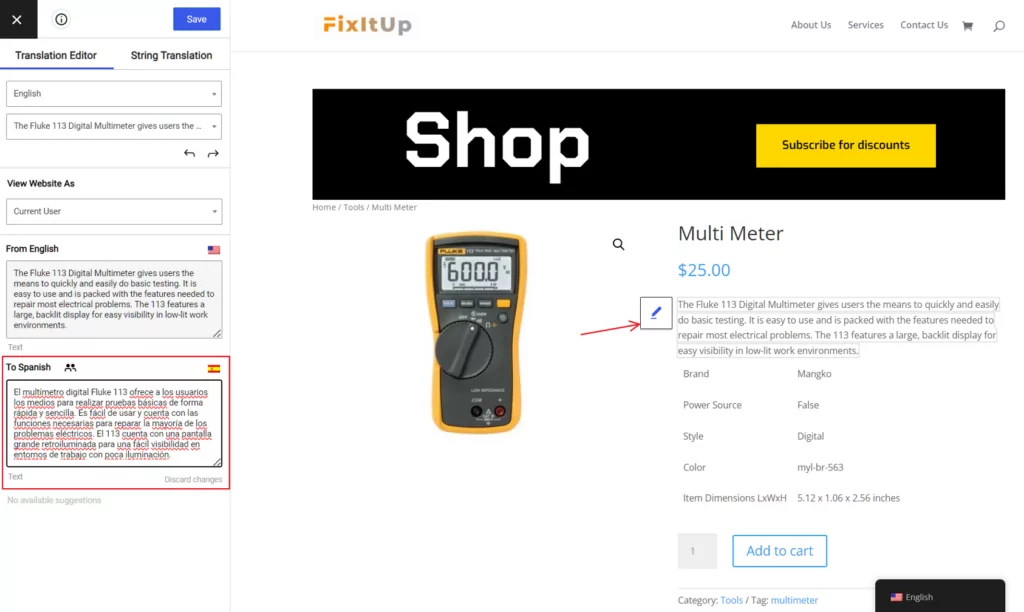
Most importantly, you can use this interface to translate 100% of your site’s content right out of the box. That includes content from your theme and any other plugins that you’re using.
Whether you’re translating a WooCommerce product, an image, your SEO title, or anything else, you’ll do it all from this simple visual interface.
SEO-Friendly Translations to Rank in Google
TranslatePress creates fully indexable versions for each language using a subfolder. For example, your Spanish translations are located at yourstore.com/es/ and your French translations are located at yourstore.com/fr/.
This format — a subfolder for each language — is one of Google’s recommended formats for multilingual SEO, so it will set you up for success.
With the SEO Pack add-on, TranslatePress can also help you implement more of the technical aspects of multilingual SEO:
- Translate URL slugs – you can translate your URL slugs to create an optimized URL structure.
- Translate SEO meta and Facebook Social Graph tags – translate SEO titles/descriptions that you create with Yoast SEO, as well as your Facebook tags.
- Multilingual sitemap – if you’re using Yoast SEO, TranslatePress integrates with Yoast SEO to automatically create a multilingual sitemap.
Automatic or Manual Translation
TranslatePress lets you use both automatic and manual translation.
For automatic translation, you can choose between Google Translate (available in the free version) or DeepL (available on the TranslatePress Business license).
The great thing is that once you translate your content with machine translation, TranslatePress stores the finished translations in your WordPress database. This has a few benefits:
- Performance – you don’t need to query the external translation service for each visit.
- Price – machine translation services cost money, so you want to limit how much you use it (by saving the translations, you only pay for translations one time rather than for each visit).
- Flexibility – once the translations are saved in your local database, you can manually edit them as needed.
To that last point, if you use automatic translation, you’ll still be able to edit your automatic translations using the exact same visual interface that you saw above. The only difference is that you’ll already have a baseline set of translations to work with.
100% Ownership and Fair GPL Pricing
We touched on this above, but TranslatePress offers fair pricing and gives you 100% ownership over your translations.
All your translations, both your manual translations and imported machine translations, are stored in your WordPress site’s database on your own server. You can export them, edit them…whatever — they’re all yours!
What’s more, TranslatePress is GPL and offers transparent pricing.
You can try it out with a free version from WordPress.org. And if you go Pro, you’ll be able to use the plugin forever for a one-time fee. You’ll only need to renew your license if you want to continue receiving support and updates after the first year.
Additionally, TranslatePress does not charge you to use machine translation. However, you might need to pay for the translation service itself. Google Translate offers a limited free quota, while DeepL is 100% paid.
Optimized Performance
Finally, TranslatePress is optimized for performance and won’t slow your site down.
In a comparison with two other popular WordPress translation plugins, TranslatePress had the lowest average page load time to load the original and translated version of a multilingual WooCommerce shop page:
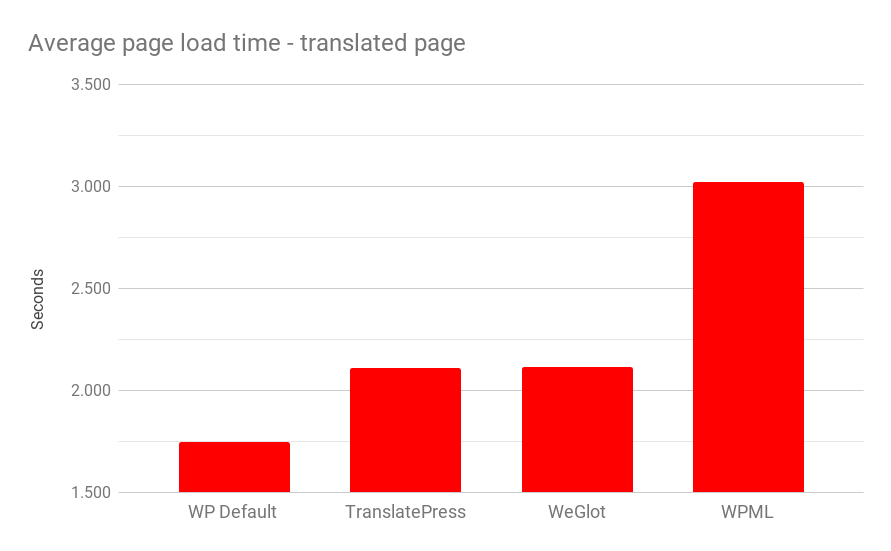
You can learn more about the testing methodology and results in this post.
How to Translate Your WooCommerce Store With TranslatePress
Getting started with TranslatePress is easy and only takes a few minutes.
Once you install and activate the plugin, you can go to Settings → TranslatePress to choose the language(s) to use on your WooCommerce store. Here, you can also configure some other basics, like your language switcher’s placement and functionality:
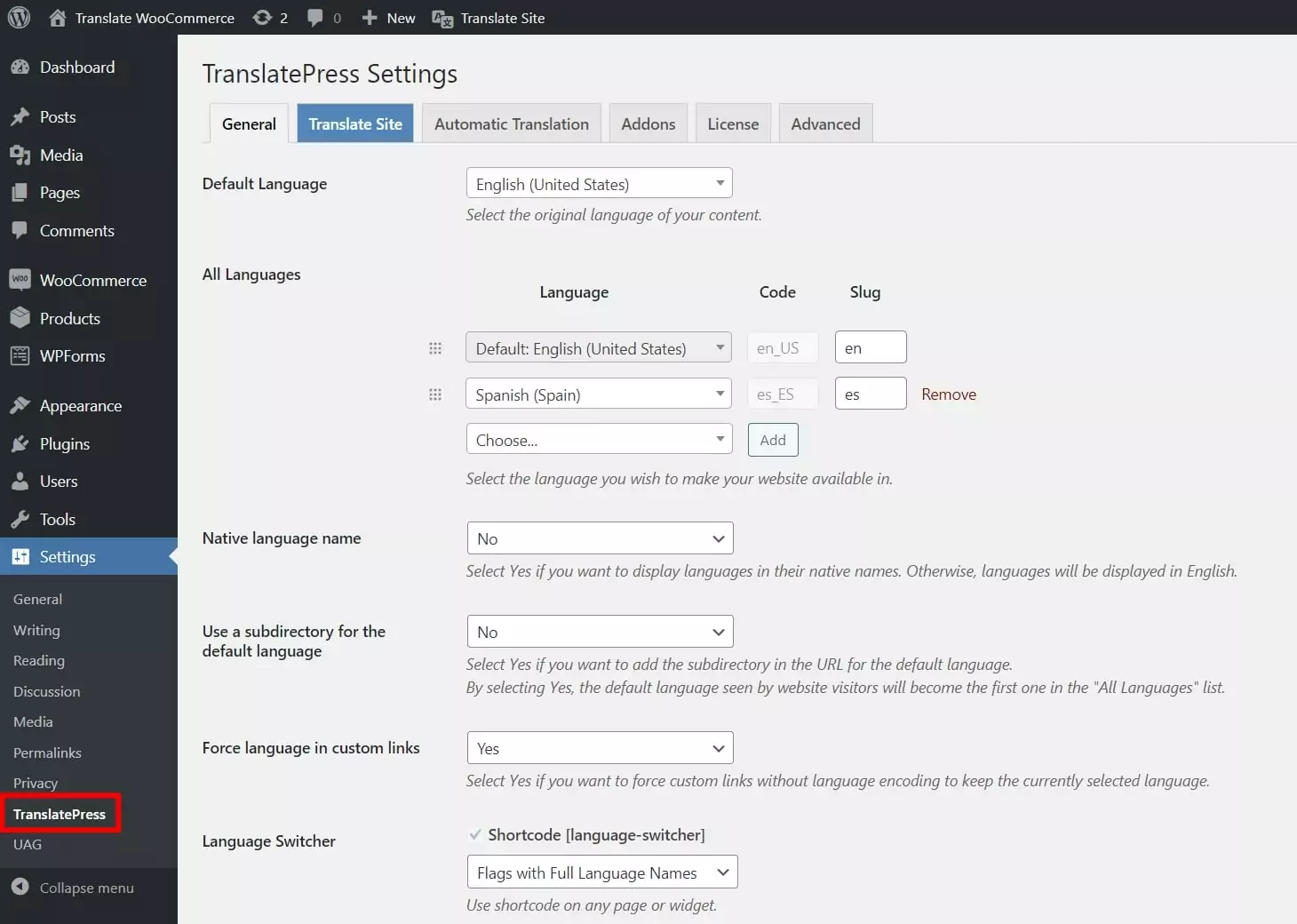
If you want to use automatic machine translation, you can go to the Automatic Translation tab to choose between Google Translate and DeepL and set everything up:
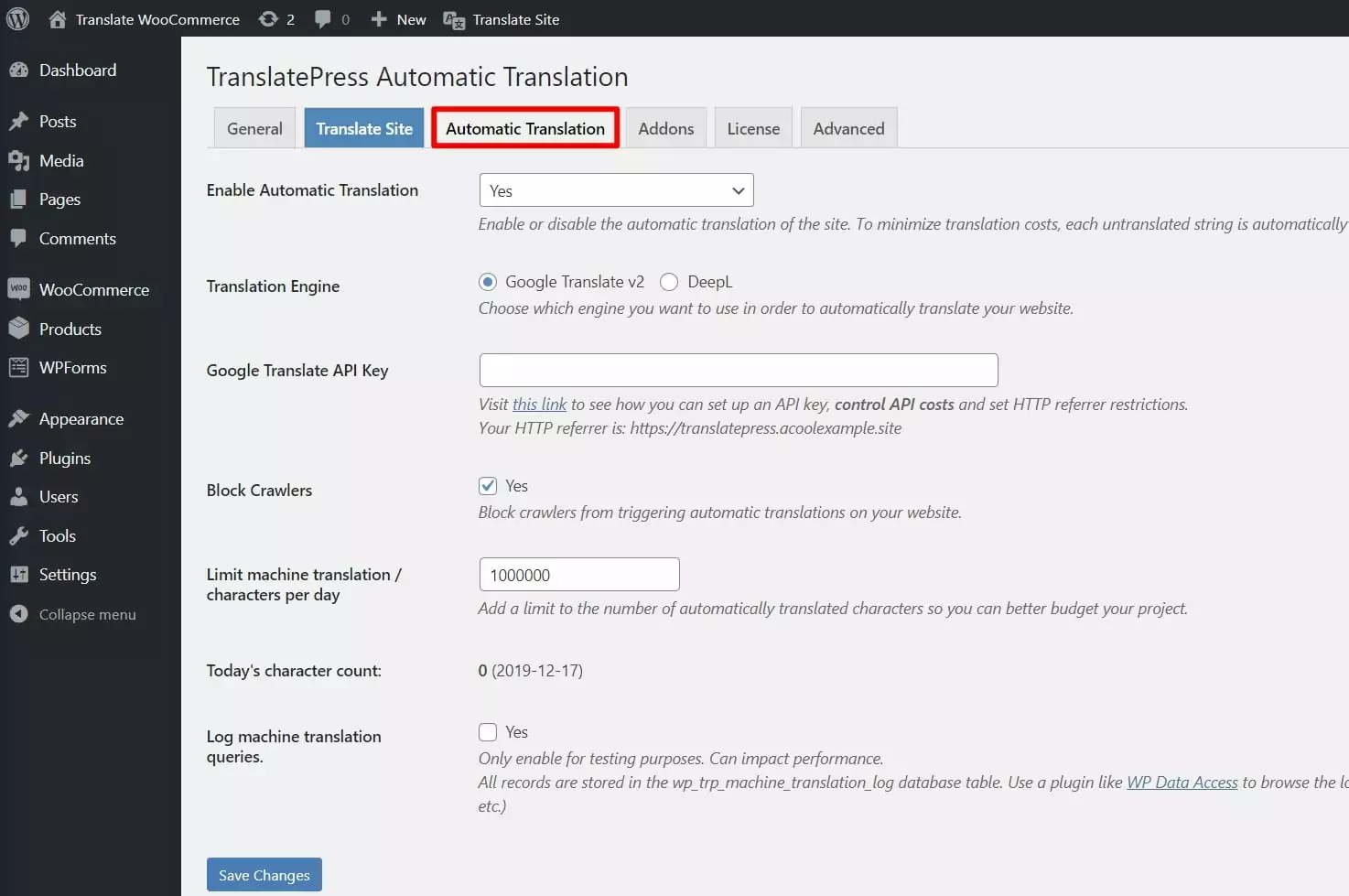
For more details on automatic translation, check out our guide on how to automatically translate a WooCommerce store.
And that’s it! Now, you’re ready to start translating your store using the simple visual translation editor that you saw above.
To get started, open the page or product that you want to translate on the front-end of your site. Then, click the Translate Page option on the WordPress toolbar:
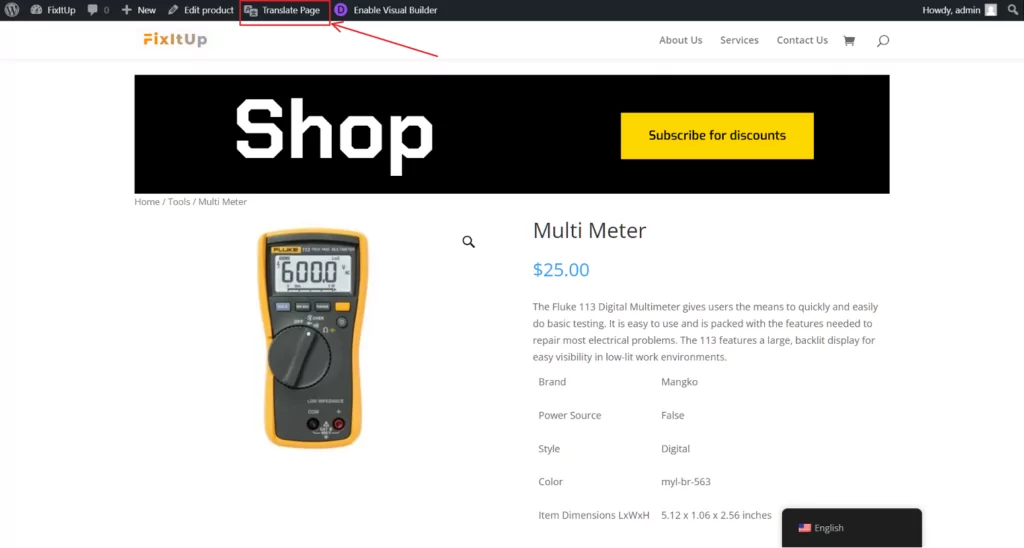
For more details on how to use TranslatePress to translate your WooCommerce store, check out our guide on how to translate WooCommerce products, or watch this short video below:
Create Your Multilingual eCommerce Store Today
Choosing a WooCommerce translation plugin for your store is a big decision, so you want to get it right. You’ll need to pay attention to factors like:
- Ease of use
- Translation completeness
- SEO-friendliness
- Translation methods (automatic vs manual)
- Price
- Translation ownership
- Performance
- Compatibility with other plugins
For the best plugin that checks all those boxes, you can use TranslatePress.
To get started, you can download the free version of TranslatePress to translate your WooCommerce store. Then, upgrade to a premium plan for improved multilingual SEO, automatic translation via DeepL, and lots more.