How Much Bandwidth Does your Business Jet Need?
There is no one-size-fits-all answer because every aircraft, every operator and every mission is unique. Determining your bandwidth needs starts with answering a few simple questions. How do you use the Wi-Fi on your airplane? What do your passengers expect to do online? How much data will you consume now and in the future? What is your budget?
In the end, you’ll probably need some expert advice to calculate how much bandwidth you need for your connected aircraft. Download this info sheet to learn what the next steps are to select, install and configure the solution that best meets your particular needs.